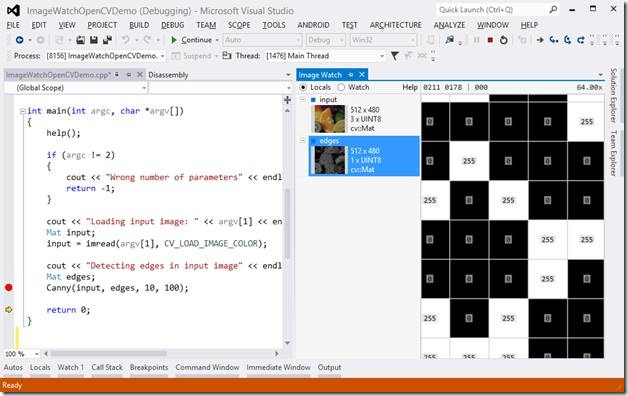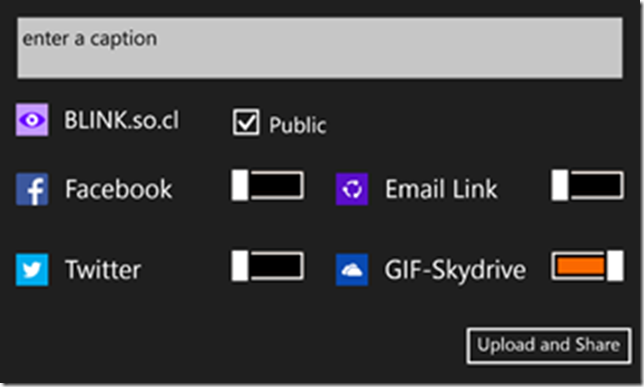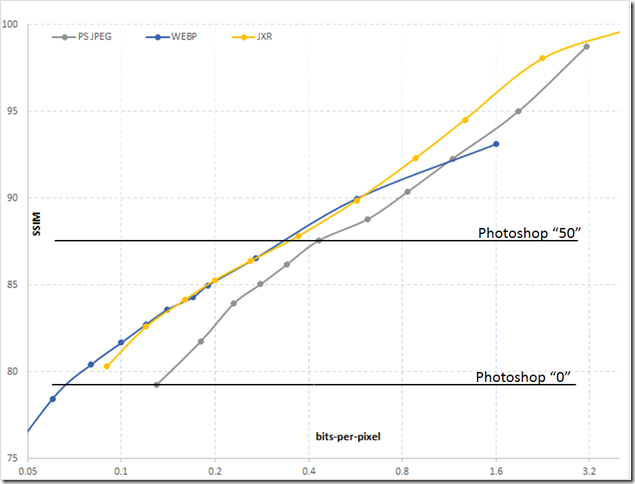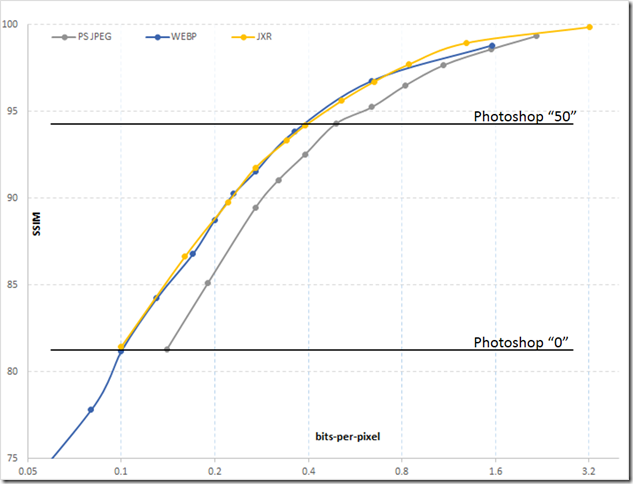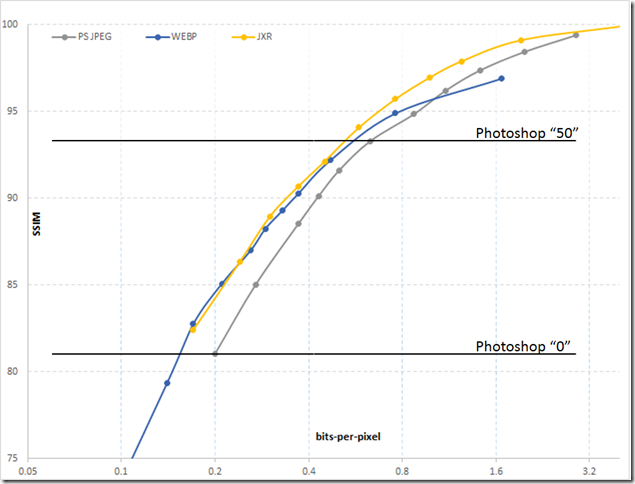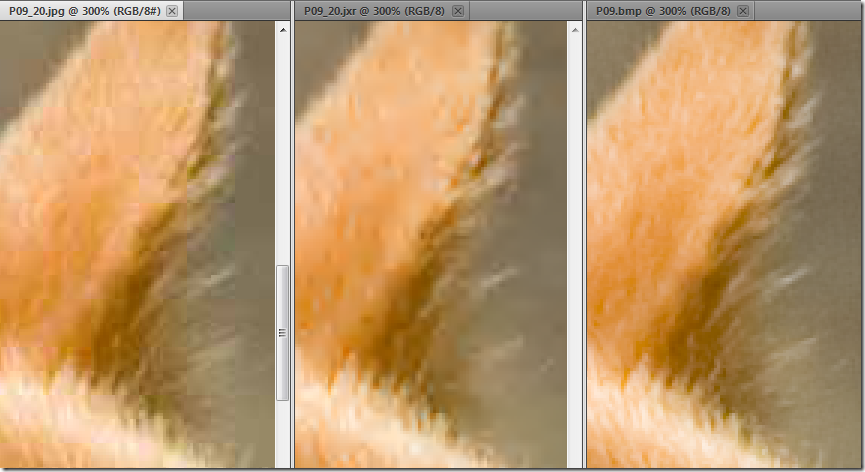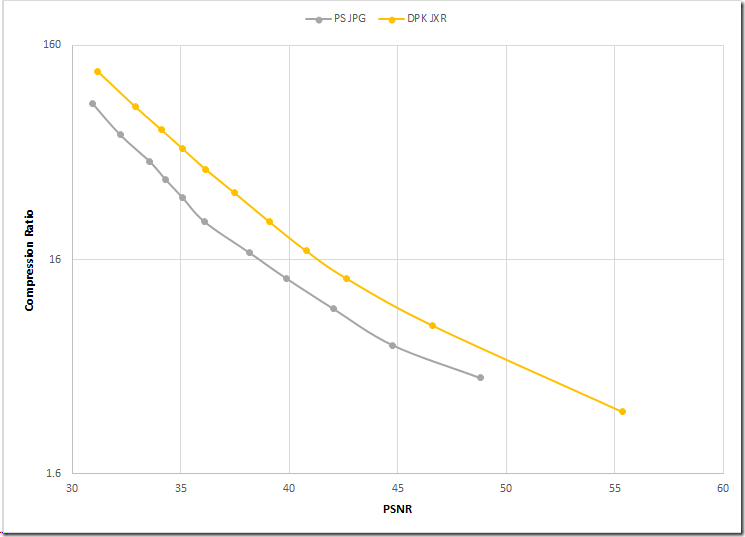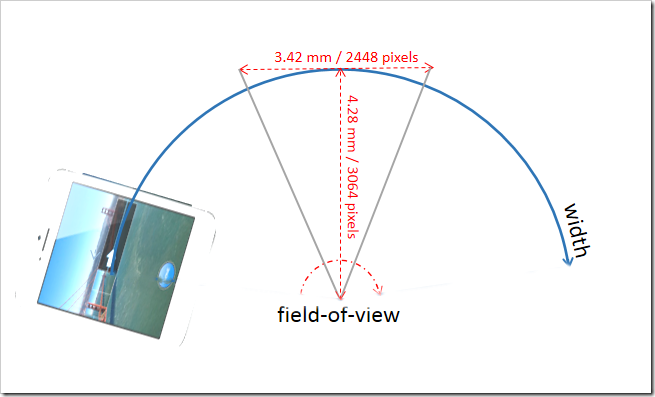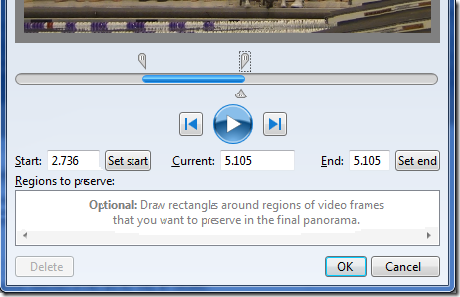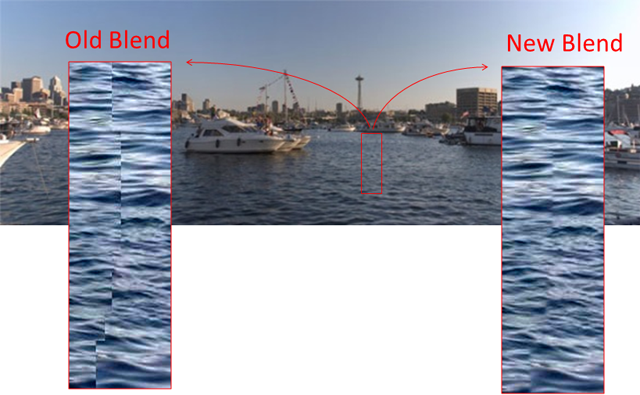Today we are releasing an update to the Blink App (available in the Windows Phone store). The update includes a variety of bug fixes and a major new capability. Blink now automatically removes noise from low-light captures. As pointed out in previous posts Blink has always featured an advanced stabilization algorithm. This algorithm makes a hand-held capture look as if it was captured from a stable tripod. Once an image sequence is stabilized we may still see some frame to frame differences in the form of image noise, this is especially apparent in low light conditions. An example of this is the left hand GIF below captured with the previous version of Blink, notice the noise (aka grain) visible in the sequence. The right hand GIF is what the new version of Blink will automatically produce. Notice the almost complete removal of noise in the still regions while maintaining crisp motion in the moving regions.
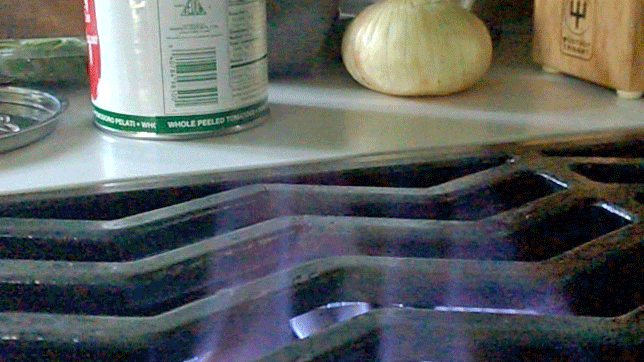 |
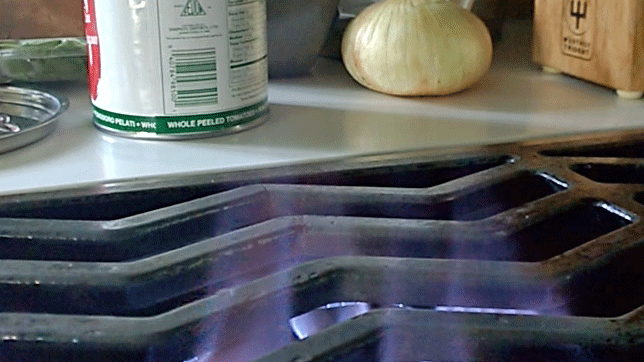 |
Several more examples are available on the Blink site. This noise removal was achieved by a new algorithm that runs after stabilization. Blink automatically analyzes the motion in the scene. Where the motion can be stabilized the algorithm effectively performs a very long exposure by merging the entire Blink sequence, where the motion can’t be stabilized the sequence is left untouched. One way to think of this is optical image stabilization on a region by region basis. Instead of simply stabilizing the entire frame and blurring moving objects, Blink performs the merge selectively. For those interested in the deep details of this technique, it will be presented at the SIGGRAPH Asia conference in December. In the meantime give it a try on your Windows Phones.
Matt Uyttendaele on behalf of Blink team